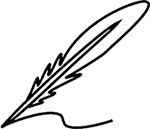As more people embrace the flexibility of working from home, technology becomes our greatest ally—and sometimes, our biggest challenge. Tech issues can disrupt workflow and productivity, from slow internet connections to frustrating software crashes. This guide dives into remote workers' most common technology problems and offers practical, easy-to-understand solutions to keep you connected and efficient. Read on to discover how to troubleshoot and overcome these hurdles so you can focus on what matters: getting your work done smoothly and effectively.
1. Slow Internet Connection
Problem: A slow internet connection can make joining video calls, uploading files, or browsing the web hard. This can be very frustrating when you need to get work done quickly. Slow internet can lead to dropped calls, lag during meetings, and longer download times, making it difficult to maintain productivity.
Solution:
- Restart Your Router: Sometimes, just turning your router off and then on again can improve your connection. This simple step can refresh your connection to the internet.
- Move Closer to your Router: A closer signal can give you a stronger signal. Walls and other obstacles can weaken the signal, so try to work in the same room as your router.
- Limit Other Devices: Ensure other devices aren’t using up all the bandwidth. For example, if someone is streaming a movie, it could slow down your connection. Pause or limit other high-bandwidth activities.
- Upgrade Your Plan: If your internet is slow, consider upgrading with faster speeds. Contact your internet service provider to discuss available options.
- Check Your Hardware: Outdated or faulty equipment can sometimes cause slow speeds. Ensure your router and modem are up to date and functioning properly.
- Optimize Your Network Settings: Adjusting your router’s settings, such as changing the channel or frequency band, can sometimes help improve speeds.
2. Computer Crashes or Freezes
Problem: Your computer might crash or freeze during important work, causing you to lose unsaved data and waste time. This can disrupt your workflow and lead to frustration.
Solution:
- Update Your Software: Make sure your operating system and all your software are current. Updates often include bug fixes that can improve performance.
- Close Unnecessary Programs: Having too many programs open can slow down your computer. Close anything you’re not using to free up system resources.
- Check for Malware: Run a malware scan to ensure your computer isn’t infected with viruses or malicious software. Malware can cause your system to become unstable.
- Restart Regularly: Sometimes, simply restarting your computer can fix minor issues. This helps clear out temporary files and refreshes system processes.
- Increase RAM: If your computer often freezes, you might need more memory. Consider adding more RAM to improve performance.
- Check for Overheating: Ensure your computer is well-ventilated and not overheating, which can cause crashes.
3. Video Call Issues
Problem: Video calls can have many problems, like poor audio or video quality or even dropping the call entirely. These issues can make communication difficult and affect collaboration.
Solution:
- Test Your Equipment: Before the call, make sure your microphone and camera are working properly. Conduct a test call to check audio and video quality.
- Use a Wired Connection: If possible, use an Ethernet cable to connect to the internet instead of relying on Wi-Fi. This can provide a more stable connection.
- Close Background Programs: Programs running in the background can use up your bandwidth and slow down your connection. Close anything you don’t need during the call.
- Check Your Settings: Make sure your video call app settings are configured correctly, including selecting the right microphone and camera.
- Use Headphones: Headphones can improve audio quality by reducing background noise and preventing feedback.
- Optimize Your Lighting: Good lighting can improve video quality. Make sure you are well-lit from the front and avoid backlighting.
4. Printer Problems
Problem: Printers can be tricky and often refuse to print when you need them most. This can cause delays, especially when you need to print important documents.
Solution:
- Check Connections: Ensure the printer is properly connected to your computer or network. Check both wired and wireless connections.
- Install Drivers: Ensure you have the correct printer drivers installed on your computer. Visit the printer manufacturer’s website for the latest drivers.
- Clear Print Queue: Sometimes, jobs get stuck in the print queue. Clear the queue and try printing again.
- Restart the Printer: Turn the printer off, wait a few seconds, and turn it back on. This can resolve many common issues.
- Check Ink and Paper: Ensure there is enough ink or toner and the paper tray is loaded correctly.
- Run Printer Diagnostics: Most printers have a built-in diagnostic tool to identify and fix problems.
5. Software Compatibility Issues
Problem: Sometimes, the software you need for work might not work well with your computer. This can prevent you from accessing important tools and files.
Solution:
- Check System Requirements: Ensure your computer meets the software’s requirements. Compare your system specs to the requirements listed by the software developer.
- Update Software: Ensure the software and your operating system are current. Updates can resolve compatibility issues.
- Use Compatibility Mode: If you’re using an older software version, try running it in compatibility mode. This can help older software run on newer systems.
- Contact Support: Contact the software’s support team for help if all else fails. They can provide specific advice and troubleshooting steps.
- Look for Alternatives: If the software is not compatible, consider finding an alternative that offers similar functionality and is compatible with your system.
6. Data Security Concerns
Problem: Working from home can increase the risk of data breaches or cyber-attacks. Protecting sensitive information is crucial to maintaining privacy and security.
Solution:
- Use Strong Passwords: Your passwords should be strong and unique, using a mix of letters, numbers, and special characters.
- Enable Two-Factor Authentication: This adds an extra layer of security by requiring a second form of identification.
- Use a VPN: A Virtual Private Network (VPN) encrypts your internet connection, making it harder for hackers to access your data.
- Keep Software Updated: Updates often include security patches that protect against new threats. Ensure all your software is up to date.
- Be wary of Phishing: To avoid this work-from-home technology issue, be cautious of emails or messages asking for sensitive information. Verify the sender before clicking on any links.
- Use Antivirus Software: Install and regularly update antivirus software to protect against malware and other threats.
- Secure Your Wi-Fi: Secure your home Wi-Fi network with a strong password.
7. Software Crashes
Problem: Certain applications might crash unexpectedly, causing you to lose progress and work time. This can disrupt your workflow and lead to frustration.
Solution:
- Save Often: Develop the habit of saving your work frequently. Enable auto-save features if available.
- Update Regularly: Ensure all your software is updated to the latest version. Updates can fix bugs and improve stability.
- Reinstall the Application: If an application keeps crashing, try uninstalling and reinstalling it. This can resolve corrupted files and settings.
- Check for Conflicts: Sometimes, software conflicts with other programs. Try to identify and remove any conflicting software.
- Check System Resources: Ensure your computer has enough resources (memory, storage) to run the software smoothly.
- Contact Support: If the issue persists, contact the software’s support team for assistance.
8. Email Issues
Problem: Emails might not be sent, you could miss important messages, or your inbox could get flooded with spam. This can affect communication and cause delays.
Solution:
- Check Your Spam Folder: Important emails sometimes end up in the spam folder. Check it regularly and mark important emails as “Not Spam.”
- Use Filters: Set up email filters to sort incoming mail and prioritize important messages. Create folders and rules to organize your emails.
- Check Your Internet Connection: Ensure you have a stable Internet connection when sending or receiving emails. A weak connection can cause delays.
- Update Your Email Client: Ensure your email client is up to date and properly configured. Check for updates and apply them as needed.
- Use Spam Filters: Enable spam filters to reduce the amount of junk mail you receive.
- Contact Your Email Provider: If you’re experiencing persistent issues, contact your email provider for support.
9. Remote Access Problems
Problem: Accessing your work computer or network remotely can sometimes fail, preventing you from accessing the files or programs you need. This can hinder productivity and cause delays.
Solution:
- Check Your VPN: Ensure your VPN connection is stable and properly configured. Reconnect if needed.
- Verify Permissions: Make sure you have the necessary permissions to access remote resources. If you need access, contact your IT department.
- Restart Remote Sessions: Sometimes, disconnecting and reconnecting can resolve access issues.
- Use Reliable Remote Desktop Software: Choose stable and trusted remote desktop applications to ensure a smooth connection.
- Keep Credentials Secure: Ensure your login credentials are correct and secure.
- Check Your Internet Connection: A stable and strong internet connection is essential for remote access.
- Contact IT Support: If you can’t solve the problem, contact your company’s IT support for help. They can provide specific instructions to resolve access issues.
10. File Sharing Issues
Problem: One of the frustrating work-from-home technology issues is file sharing. Sharing files with colleagues can be a hassle if the files are too large or the sharing service is not working properly. This can delay projects and complicate collaboration.
Solution:
- Use Cloud Services: Services like Google Drive, Dropbox, or OneDrive make file sharing easier and more reliable. These services offer ample storage and easy access from anywhere.
- Compress Files: If files are too large to send, try compressing them before sending them. Use tools like ZIP or RAR to reduce file sizes.
- Check Permissions: Make sure the person you’re sharing with has the necessary permissions to access the file. Adjust sharing settings as needed.
- Use File Transfer Protocols (FTP): For larger files, consider using FTP services, which are designed to transfer large files securely.
- Organize Files Properly: Ensure files are named and organized to make them easy to find and share.
- Monitor Sharing Limits: Be aware of any limits on file sizes or storage capacities imposed by your cloud service.
11. Backup and Data Loss
Problem: Losing important work because of a computer crash or accidental deletion can be devastating. Data loss can set projects back significantly and cause stress.
Solution:
- Use Cloud Backup Services: Regularly back up your files to a cloud service like Google Drive or Dropbox. These services automatically save your data in the cloud.
- External Hard Drives: Use an external hard drive for additional backups. Store critical data on physical drives as a safety measure.
- Automatic Backup Software: To protect your data, set up automatic backups. Tools like Time Machine for Mac or Windows Backup can automate this process.
- Create Redundant Backups: To avoid this work-from-home technology issue. Keep multiple copies of your important files in different locations to safeguard against data loss.
- Test Your Backups: Regularly check your backups to ensure they function properly and data can be restored if needed.
12. Battery Life Issues
Problem: Laptop batteries can drain quickly, especially when you’re away from a power source. This can limit your mobility and affect your ability to work remotely.
Solution:
- Adjust Power Settings: Use power-saving modes to extend battery life. Reduce performance settings to conserve power.
- Close Unnecessary Programs: Close any applications you’re not using to conserve battery. Background programs can drain battery life.
- Dim Your Screen: Lower your screen brightness to save power. This can significantly extend battery life.
- Carry a Spare Charger: Keep a spare charger or battery on hand to avoid this work-from-home technology issue. Having a backup ensures you can keep working without interruption.
- Use Battery Management Tools: Some laptops have built-in battery management software to help optimize battery usage.
- Unplug Unnecessary Peripherals: Disconnect external devices like USB drives or mice when not in use, as they can drain battery power.
Conclusion
By tackling these common work-from-home technology issues with practical solutions, you can significantly enhance your remote working experience. Implementing these strategies will help you overcome tech challenges and boost your productivity and efficiency. You can focus on your tasks without interruption with a reliable internet connection, updated software, secure data practices, and a well-organized workspace. Remember, a little preparation and proactive troubleshooting can go a long way in ensuring a smooth and productive work-from-home setup.
Recommended Reads:
6 Meditation Apps to Reduce Stress and Improve Focus While Working Remotely
How to Choose the Best Cloud Storage Solution for Remote Workers